If you wish to keep first (top) N lines of a log file and delete the older lines, you can use this command with Cron:
echo "$(head -100 /home/user/public_html/log.txt)" > /home/user/public_html/log.txt
If you wish to keep first (top) N lines of a log file and delete the older lines, you can use this command with Cron:
echo "$(head -100 /home/user/public_html/log.txt)" > /home/user/public_html/log.txt
If you wish to keep last (bottom) N lines of a log file and delete the older lines, you can use this command with Cron:
echo "$(tail -100 /home/home/public_html/log.txt)" > /home/home/public_html/log.txt
Some apps require editing the config or .env file to configure app options.
Over YunoHost the app configutation files are usually located at:/var/www/app_name/
or/home/yunohost.app/app_name/
You can SFTP to that directory and edit the configuration file. Check out the app documention for the config file name and parameters.
After editing the config file, you may need to restart the app. For that, go to Tools > Services > App Name and then click on “Restart“.
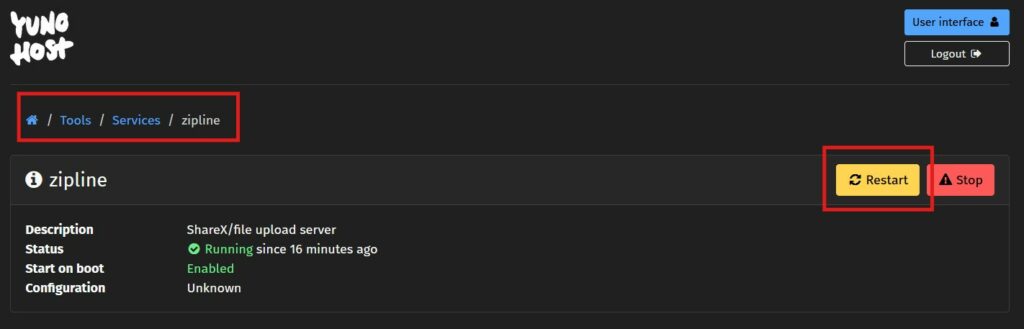
How to enable OpenLiteSpeed WebAdmin on CyberPanel: https://community.cyberpanel.net/t/tutorial-how-to-setup-and-login-to-openlitespeed-webadmin-console/14052
In short, run this command in ssh:/usr/local/lsws/admin/misc/admpass.sh
If you are using any firewall, allow TCP 7080
Then access the OpenLiteSpeed WebAdmin by https://server.host.name:7080
How to install FFmpeg on CentOS cPanel server:
Step 1: Update the system
sudo yum install epel-release -y
sudo yum update -y
Step 2: Install the Nux Dextop YUM repo
There are no official FFmpeg rpm packages for CentOS for now. Instead, you can use a 3rd-party YUM repo, Nux Dextop, to finish the job.
On CentOS 7, you can install the Nux Dextop YUM repo with the following commands:
sudo rpm --import http://li.nux.ro/download/nux/RPM-GPG-KEY-nux.ro
sudo rpm -Uvh http://li.nux.ro/download/nux/dextop/el7/x86_64/nux-dextop-release-0-5.el7.nux.noarch.rpm
For CentOS 6, you need to install another release:
sudo rpm --import http://li.nux.ro/download/nux/RPM-GPG-KEY-nux.ro
sudo rpm -Uvh http://li.nux.ro/download/nux/dextop/el6/x86_64/nux-dextop-release-0-2.el6.nux.noarch.rpm
Step 3: Install FFmpeg and FFmpeg development packages
sudo yum install ffmpeg ffmpeg-devel -y
Step 4: Test drive
Confirm the installation of FFmpeg:
ffmpegsource: https://forums.cpanel.net/threads/ffmpeg-on-cpanel-server.478751/post-2519691
How to Reverse Proxy Traffic to Docker Container on CyberPanel:
https://community.cyberpanel.net/t/reverse-proxy-traffic-to-docker-container-on-cyberpanel/30644
Setup Reverse Proxy:
Open and edit: /usr/local/lsws/conf/httpd_config.conf
extprocessor dockerbackend {
type proxy
address 127.0.0.1:8080
maxConns 100
pcKeepAliveTimeout 60
initTimeout 60
retryTimeout 0
respBuffer 0
}Here “dockerbackend” is a referance name to use later and “8080” is the docker container port.
Use Rewrite Rules to Proxy traffic to your Container:
Now create a website and create the following a .htaccess rewrite rule there.
REWRITERULE ^(.*)$ HTTP://dockerbackend/$1 [P]
If you want to force redirect SSL then use the following:
RewriteCond %{HTTPS} !=on
RewriteRule ^ https://%{HTTP_HOST}%{REQUEST_URI} [L,R=301]
REWRITERULE ^(.*)$ http://dockerbackend/$1 [P]Say, you have added another drive (or slab) to your server (or vps) and want to create your user home directories to that location instead of /home
To achieve that, first mount your new drive (or slab) as /home2
Then go to /etc/defaut/useradd and set HOME=/home to HOME=/home2.
If your vps does not come with swap, you can easily add swap to centos 7 following this guide: https://www.digitalocean.com/community/tutorials/how-to-add-swap-on-centos-7
If you are using cPanel NGINX Reverse Proxy setup you may notice PHP $_SERVER['REMOTE_ADDR'] is returning server main IP address instead of visitor IP address.
To get visitor IP address use $_SERVER['HTTP_X_REAL_IP']
Source: https://stackoverflow.com/questions/44145688/remote-addr-ip-from-user-instead-of-nginx-reverse-proxy-server
How to edit the hosts file on Windows 11: https://websiteforstudents.com/how-to-edit-windows-11-hosts-file/
In short, open Windows Terminal (Admin) or Command Prompt in Administrator Mode and type:
notepad.exe c:\Windows\System32\Drivers\etc\hosts